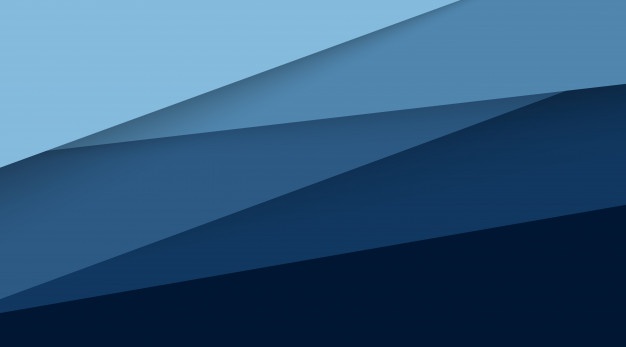OTT Navigator
FAQ
How to install on non-Play Market device
How to install on my Windows PC/Mac
Provider (playlist) configuration
Which provider template should I choose?
Audio track selection / Subtitles enabling
Getting IP blocked by provider
Problems with video/audio playback
Horizontal scrolling text is unreadable
Trying PiP / Studio Mode, but app says that connections limit reached
How many devices does Premium allow
Enable premium on a Firestick (or other device without play market)
Purchased a premium but it’s not active
Unable to process purchase (Error DF-PDP-3)
Premium and multiple accounts on a single device
Branded app with customization
Preparing devices for other users and wish to hide provider details
Technical staff (playlist edit)
M3U Playlist file sample (an idea of supported tags)
#EXTVLCOPT:http-user-agent="MyUser Agent"
Localization (fix translation or add a new one)
Channel / Category templates (add icon, category or epg mapping when provider does not offer this
Installation
How to install on non-Play Market device
The preferable way to install when Play Market is not available is Aptoide. First install Aptoide Market and then install OTT Navigator from there. The version number might differ a bit, but it should cause no problems.
Sideloading manually using different approaches might fail if you try to sideload 64bit version to 32bit device (like Fire TV), etc
How to install on my Windows PC/Mac
There is no special version dedicated to be used on Windows PC or Mac, however, there is a solution to use the app with negligible side effects. Install NoxPlayer app on your PC - it allows running Android apps and is highly optimized and recommended. Just use it like it was a native app.
Provider (playlist) configuration
Playlist file setup
- (Not recommended) copy file to Downloads directory, so the app will see it
- (Simplest)
- Go to https://pastebin.com/
- Copy and paste the contents of your m3u playlist as a new pasture
- Select “Unlisted” in “Paste Exposure”
- Press Create New Paste
- Press “RAW” on the screen, so you will get an url to your playlist
- (Preferable)
- Copy a playlist file to your personal Dropbox cloud storage
- In a context menu select Dropbox -> Copy Link
- Open a text editor and paste a link there; replace dl=0 to dl=1 in the link
- Copy it’s again and you can configure
- (optional) Shorten the link by going to bit.ly, inserting the long link there and getting a short one
Which provider template should I choose?
- If your playlist contains something like “.../get.php?username=...&password=...&type=m3u_plus&output=...” then you should use Xtream Codes
- If you have a m3u file downloaded from provider, you should either upload it and setup as a Playlist (recommended), or configure as a Playlist File
- In other cases configuring as Playlist is generally preferrable
- We prefer IPTV SMARTERS PRO cause they are Cheap & high quality service!
Audio track selection / Subtitles enabling
Sometimes hardware codecs are unable to detect different audio tracks availability (especially in some incorrect HLS streams) and may not support subtitles. In this scenario you can use player menu to switch to software codecs, so you will be able to select a different audio and subtitles track.
Getting IP blocked by provider
Some providers might have paranoid flood settings/connection restrictions that can affect access to service. Here are some recommendations if you experience such a problem:
- Check amount of connections your provider offers and configure provider parameters to match this value in order to limit picture-in-picture and other advanced modes
- Setting stream technology to MPEG-TS (settings - extended; HLS support on xtream codes servers is quite poor)
- Disabling video preview (settings - visual style - description) and in general limit usage of picture-in-picture and studio mode
EPG setup
You can check whatever EPG is provided and alive from your IPTV provider by navigating to Settings - EPG - Reload, and watching the status of reload process (looking for the number of sources processed, each sources processing result, and number of matched channels and records).
If your provider has an EPG source but for some reason does not specify it in playlist, then it’s recommended to configure it in “Settings - Provider - (your provider) - Parameters - EPG”.
This way the channels mapping will be searched by both channel names and tvg-id fields.
If you configure EPG source in “Settings - EPG - User-provided” then matching by name is only used.
Playback
Buffering way too much
There might be multiple reasons for buffering - starting from poor Internet connection to some firmware specifics. Here comes a list of actions that usually helps if the cause is hardware/firmware, rather than the network issues:
- Set buffer size to minimal (settings - player - network - buffer)
- Change hardware codecs quality to compatibility (settings - player - codec - hardware quality)
- Disable AmLogic fix (settings - player - codec - amlogic)
- Change resolution from 4K to Full HD on your device if not watching 4K usually
Problems with video/audio playback
Since the streams of your provider can be different, your hardware used for playback has different capabilities and your device firmware has bugs, there is no best configuration. App comes with hardware decoders, software decoders, and support for external player, defaulting to software codecs in most cases as being less dependent on firmware bugs.
Please try using these settings in the suggested order and test which works best for you:
- Hardware codecs (compatibility mode) - most channels should work, especially if casted via HLS/DASH technology
- Hardware codecs (best match mode) - can help supporting original 4k satellite streams
- Software codecs (should support almost anything, but will work slower)
- External player
App remembers which codec was previously selected for channel and will reuse it in the future (unless disable this in settings)
Horizontal scrolling text is unreadable
When app is using hardware codecs it has no control whatever deinterlacing will happen or not - it’s fully dependant on your device firmware. In order to insist on deinterlacing you should switch the channel to use software codecs that uses one of 3 different deinterlacing algorithms depending on what software codecs quality is selected.
Trying PiP / Studio Mode, but app says that connections limit reached
App tries to detect the number of connections your provider allows to protect you against ban by your provider. Some providers do not allow the detector to work so app defaults to a single connection in that case. You can override auto-detected connections limit yourself.
Go to Settings - Provider - (select your provider) - Parameters - Number of connections.
Bear in mind, that you still can use multiple screens (PiP / Studio) using 1-connection providers, if you have a couple of them, since each provider is counted separately.
Premium
How many devices does Premium allow
Premium will be active on all your devices that, as long, as they:
- Have Google services working (with Play Store)
- Using the same Google account
For non-Google devices, please check FAQ.
PS: Sometimes Play Store takes a while to sync purchases. Check FAQ how to speed up the process.
Enable premium on a Firestick (or other device without play market)
Recommended solution:
1. Use Android device with Play Market to purchase premium as a single payment. Yearly subscription is also ok (monthly is not).
2. Find notification email from Google with purchase number (GPA.123.456..), that will be required later on
3. Forward this email or send this number to us; If you failed to find the purchase number, you can send your email name (google account used by you when purchased premium).
4. On the device with Fire Stick attached launch the app
5. Go to the settings - about - installation id; and send this number to us (either paste from clipboard, or scan QR code)
So we will activate the premium on this device
WARNING: This number will drop if you uninstall app or remove app data
PS: If you already purchased a subscription, you should refund it (or send us the purchase number GPA.123.456… so we will refund it) and buy app via one-time payment in order to be able to bind your purchase to the installation id on the non-play market device.
Possible alternative solution:
You can also purchase premium via Aptoide. However, this way premium might not be transferable to another device. Suggested only if you have a single device that does not support play market and no other devices are planned to be used.
PS: Since the activation is manual, it may take up to a few days to proceed.
Purchased a premium but it’s not active
Sometimes it takes a while for Play Store to sync purchases (due to long caching). Steps to guarantee that sync will happen instantly:
- Clear cache of Play Store app
- Clear cache of OTT Navigator app (usually not required)
- Reboot your device (might not be needed, but usually triggers cache update for Play Market)
- Relaunch OTT Navigator
- (if does not help) Reinstall the app
- Backup the configuration (settings - extended - backup - backup)
- Write down the backup code
- Delete the app
- Install the app, restore the backup
- Launch the app
- In case it does not help - contact our support (specifying google account used for purchase, or purchase number GPA…)
Unable to process purchase (Error DF-PDP-3)
Recently Play Market stopped processing purchases when the app was not installed from it. Install application from play market and payment should work.
Premium and multiple accounts on a single device
Play Market: When the device has several Google accounts, then it might switch between accounts by Google services itself, meaning that in-app purchases / subscriptions might be taken from one or other account with almost no user control. Best way to reactivate all purchases to correct account:
- Uninstall the app (backup is suggested via settings - extended - backup)
- Open browser on your desktop PC
- Open play market page in your browser: OTT Navigator IPTV
- Log in to the web interface of Google Play with the account you used to purchase
- Install the app from the browser selecting the device to push the app to
Partnership / Reseller
Branded app with customization
If interested in whitelabel package (custom logo, background, providers, etc), then contact us via email ottnav.partners@gmail.com or reach us on Telegram (contact @FlavusV)
Preparing devices for other users and wish to hide provider details
You can configure the app and then hide provider details.
Go to the settings - extended, and long press the status line.
You will be asked for a service code (if set) or receive access to service panel, that allows you changing the service code and/or disable provider settings details availability.
Technical staff (playlist edit)
M3U Playlist file sample (an idea of supported tags)
#EXTM3U
Playlist header, marks playlist start
Supported attributes:
- url-epg="http://path/to/epg/api/" : prefix for getting channel epg for exact channel (not recommended)
- url-tvg="http://path/to/epg.xml.gz" : path to EPG teleguide for the whole playlist (either xml or xml.gz format)
- url-logo="http://path/to/icons/root/" : root for all channel icons (used if channel has icon specified without scheme://domain part)
- catchup=".."
- catchup-type=".." : specifies that there are archives for channels. Supported types:
- "default" - only replace variables
- "flussonic", "flussonic-hls" - flussonic (HLS)
- "flussonic-ts" - flussonic (MPEG-TS)
- "flussonic-dash" - flussonic (MPEG-DASH)
- "shift" - ?utc=startUnix&lutc=nowUnix
- "archive" - ?archive=startUnix&archive_end=toUnix
- "xc" - xtream codes
- "append" - appending value specified in catchup-source attribute to the base channel url
- "timeshift" - timeshift=startUnix&timenow=nowUnix
- catchup-time="10800" : duration for archives being available (in seconds) (not recommended)
- catchup-days="3" : duration for archives being available (in days)
- catchup-source="..." : allows to override path for archive playback (or append to the end of the url if catchup-type="append" is set). Supported variables:
- {key}, ${token} - user-configured token
- ${start}, {utc} - fromUnix
- ${timestamp}, {current_utc} - nowUnix
- ${login}, ${password} - user-configured login and password
- ${duration} - show duration (seconds)
- max-conn="1" :f you allow user opening more connections at the same time (like watching picture-in-picture) set number of connections here
- billed-till="timestamp" : unix time when user account will expire (will be displayed for user)
#EXTINF:0 ...,Channel name
Channel declaration
Supported attributes:
- ch-number="27" : default shortcut for channel when using remote keys switching channel
- group-title="Movies" : category this channel belongs to
- parent-code="0000" : if set, marks a channel as restricted that should be hidden by default unless code entered (like adult)
- ch-id="dscru" : channel id. used only with combination when url-epg or url-logo are set in playlist header (appended to the end of the base url)
- tvg-id="discoveryHd.ru" : channel id in epg teleguide that was linked in the playlist header
- tvg-name="Discovery HD" : original channel name (channel name as declared in epg teleguide), if differs from channel name specified in playlist
- tvg-logo="http://path/to/logo.jpg" : link to channel logo (or file name that should be appended to root url set in url-logo in playlist header)
- tvg-rec="1" : marker that channel contains archives (0 - off, 1 - on). not needed if catchup* attribute is present (values more than 1 are parsed like aliases for catchup-days=”n”)
- catchup* : all catchup settings that are explained in header can be overridden here on channel level
- type="playlist", content-type="playlist" : allows to merge another playlist inside the current one. Url specified for this 'channel' is treated as include
- adult="1" : marker that channel is adult (however it’s highly recommended to place all channels in single adult category, since it’s not guaranteed to correctly filter out adult channel in ordinary categories)
- tvg-shift="-2" : marker specifying that epg data should be shifted by several hours
- audio-track=”2” : try to autoselect 2nd audio track
#EXTGRP: Sports
Alternative way to setup channel category (but group-title=”Sports” is preferrable)
#EXTVLCOPT:http-user-agent="MyUser Agent"
Allows to override UserAgent http attribute for the stream
More information
(Russian) : Frequently Asked Questions https://bit.ly/ottnav_faq_ru (official)
(Russian) : http://bit.ly/ottnav_community_manual (unofficial)
Localization (fix translation or add a new one)
Translations are being available online at https://github.com/ottnav/ott-nav-locale
You can either fork the repository, make your changes and submit a pull request, or just download the corresponding xml file, make changes that are required and send it to us
Channel / Category templates (add icon, category or epg mapping when provider does not offer this
Channel templates are available at https://github.com/ottnav/chan-tpl
You can fork the repository and create a pull request suggesting your changes to template adding epg id, category name, or channel icon url to be used by the app.
To ensure that templates are re-read by app, cache clear is required
Changelog
Changes are published on Telegram https://t.me/ottnav or available at http://bit.ly/ottnav_changelog
Availability
Play Market: http://bit.ly/2PQEAVf
Play Market (beta versions): http://bit.ly/2PrwwcH
Aptoide market: http://bit.ly/2CqiYcr
Contacts
Support chat on Telegram https://t.me/ottnavigator
Contact the developer directly at scillarium.studio@gmail.com
White label / branding contact ottnav.partners@gmail.com
Reddit https://www.reddit.com/r/OttNavigator/
Twitter https://twitter.com/OttNav
Privacy policy http://ott-nav.com/privacy_policy.html